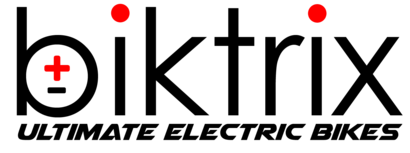Introduction
This guide is applicable to all bikes using a Bafang Mid-Drive motor where you want the change some specifics as per the motor behaviours of the bike.
To do this you will need:
- A Bafang USB Programming Cable
- A PC running Windows 7 or Windows 10 that you can use near the bike
- A program such as WinRAR or 7Zip to open .zip files
- The files attached to the bottom of this section

Step 1
- Connect your eBike to your computer using the programming cable. If you are unsure how to do this please consult the below guide "How to Prepare your bike for programming"
- In the "Windows Device Manager" Check that the COM Port is read/allocated to your bike
- If the Device manager does not show the USB-Serial Port download and unzip the CH341SER.zip attachment and double-click the SETUP.exe file in that folder. If that doesn't work try plugging the cable into another USB Port.
- When your eBike is successfully connected to the computer open the correct Programming Application for your bike from the "Bafang Mid-Drive Programming Application" folder. To open right-click the correct program and then click "Run as Administrator"
- For the BBS02/BBSHD motor use the Controllerst.exe application
- For the Bafang Ultra M620 motor use the Controllerst_torque.exe application