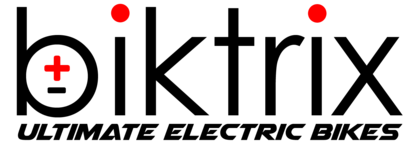Featured guides
Help me choose (eBike, Accessories, Parts) I just received my eBike, what next? Complete eBike assembly instructions Register your Biktrix product User Manuals - LCD Displays All about eBike Batteries & Chargers USP (Unified Service Portal) How to ride an eBike the first time? Why I received a battery that is not fully charged/ dead?
Not an Owner
From eBikes to Pre-purchase questions, get all your queries answered here before buying.
Owner
Bike assembly, registration, Rider's basics, returns, maintenance, general issues and fixes.